The main focus on our theme is a portfolio. In this article, we are cover on how to manage your portfolio content. Before writing the details I would like to introduce what we include for managing your portfolio posts.
- Single Portfolio Layout
- Freedom to build your portfolio site with elementor
- Portfolio extra information
- Portfolio Short description
- Portfolio type
This is the major part but other things we mention with screenshots –
Portfolio Editor
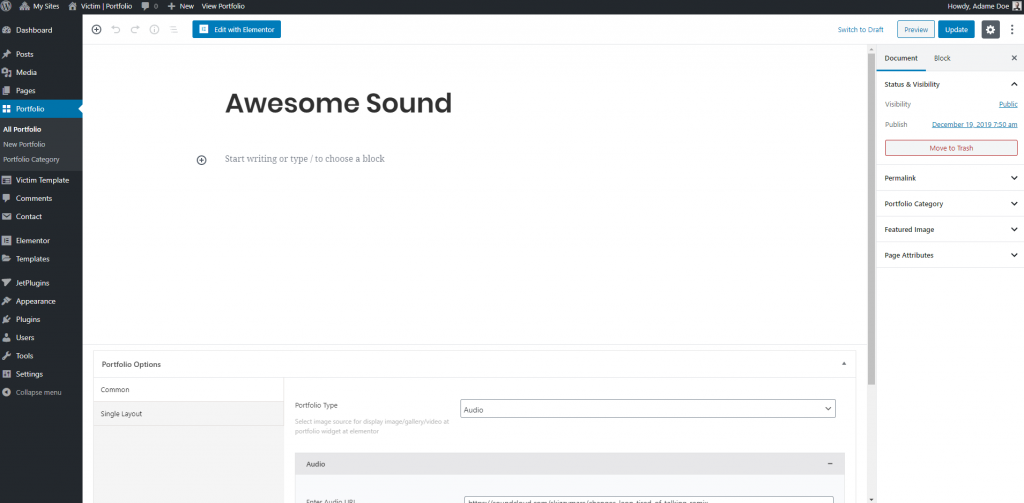
For manage, portfolio Follow this step first –
- Step 1 – Log in to the site as an administrator.
- Step 2 – Go at Portfolio Menu
- Step 3 – Then Portfolio -> New Portfolio for add new portfolio
Now we would like to introduce the meta options of the portfolio. we included one by one –
Here is two tab –
- Common
- Single Layout
Common
- Portfolio Type – Portfolio type help you to make which thing you want to do. we include 5 Type. ex –
1. Image – Standard Image display thing. this is work as the general options
2. Video – If you want to display the video then this is for you. after selecting the video, video embed URL fields are expanded. you can paste your youtube, Vimeo, and any video URL you want to show.
3. Audio – Audio is the same as the video.
4. Gallery – Gallery is to display the gallery of the image at portfolio posts. after including the gallery image then you can also choose the gallery style as well.
5. Custom URL – Custom URL work like, if you want to display you portfolio into custom URL then this option is for you. here you can include URL and how URL is open.
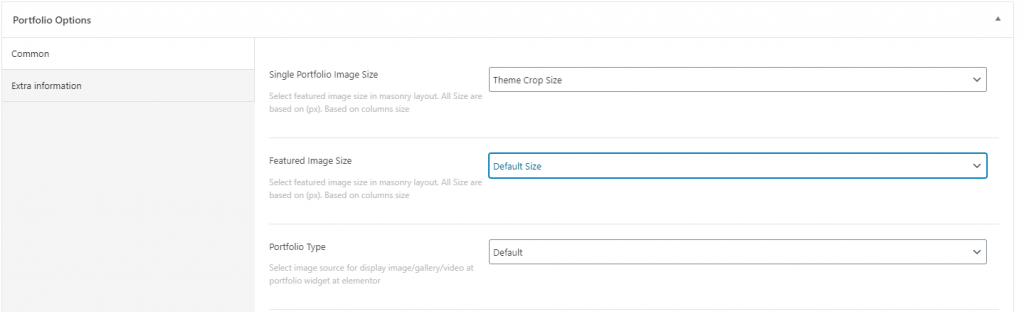
- Portfolio Single Style – we include portfolio single post layout to display different portfolio single post layout in your portfolio posts. You can select different URL from here
- Portfolio Animated Layout – This option is applicable only the portfolio animated gallery widget at elementor. so you need to select this one if you only use the portfolio animated gallery widget. otherwise, you don’t need to do anything
- Show Portfolio Title – If you want to hide the portfolio title form portfolio single posts then this option is for you.
- Show featured image in the content – In portfolio single post if you are not interested to display the featured image then this option is for you. You can hide the featured images from here.
- Show Extra information – Hide the Extra information from single page you can do it from here
- Show Gallery – Hide gallery at single portfolio page from here
- Show Short Description – We include portfolio short descriptions. You can disable it from here.
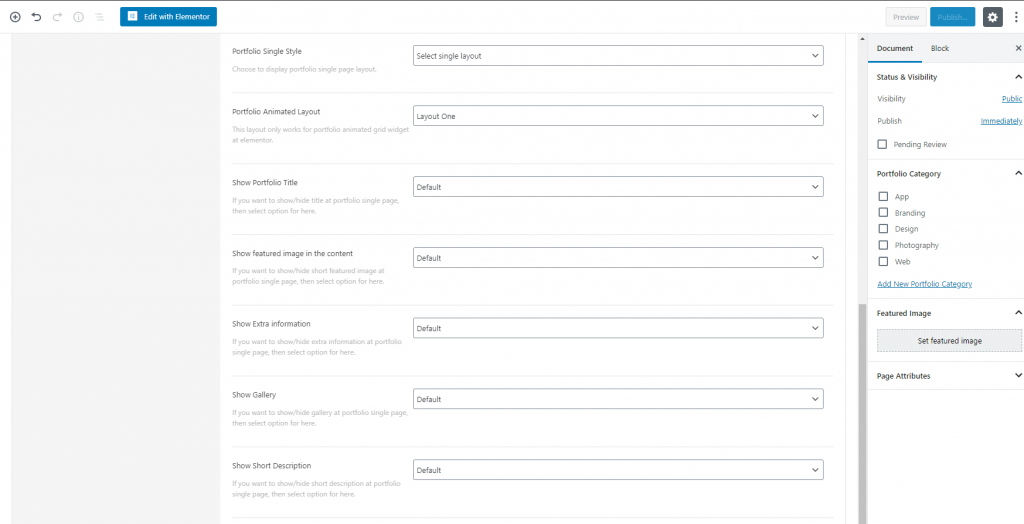
Also, you can build your portfolio site with elementor. elementor or the other content you can add from the content area. if you import the demo content then here is some variation about the portfolio single post content. I hope you can go through it.